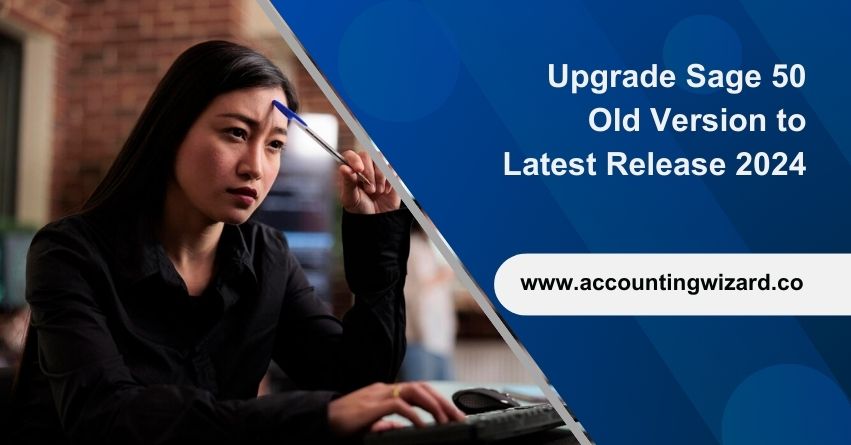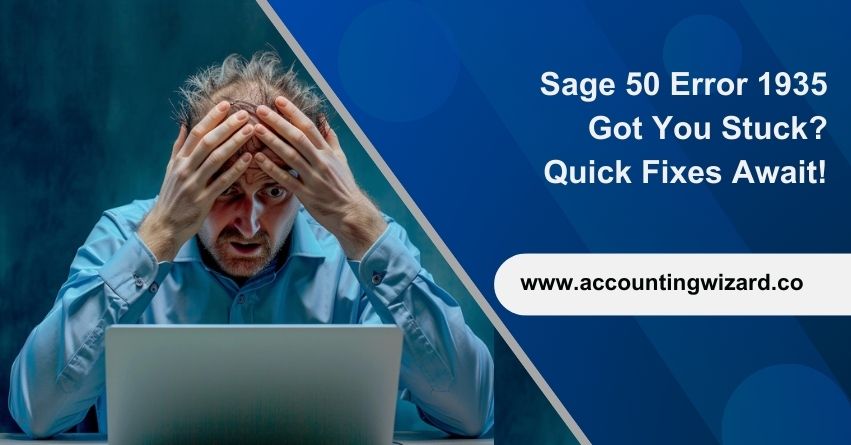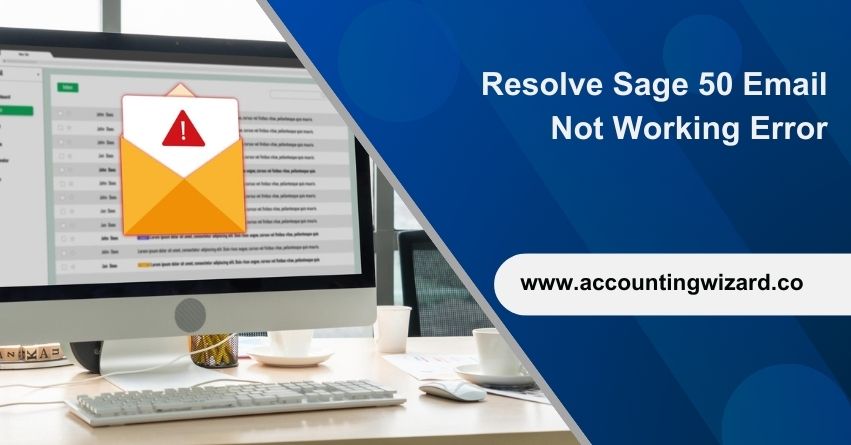Ready to take your Sage 50 software to the next level? We are here to help you upgrade Sage 50 from your old version to the latest one in 2024.
As part of the latest release of Sage 50, the reporting capabilities, integration options, and security have been enhanced. With the upgrade, advanced automation tools are introduced, allowing users to automate repetitive tasks and workflows, saving valuable time and reducing errors. Furthermore, the latest version incorporates improved security measures to protect sensitive financial data.
So, let’s dive in and make this transition smooth and hassle-free so you can get the most out of Sage 50 for your business.
What is New in Sage 50 2024?
- Seamless integration between Sage HR and Sage 50, available exclusively to payroll subscribers connected to the cloud.
- Stay up-to-date with regular maintenance and security updates to enhance the performance and safety of your system.
- Faster payslip uploads due to performance enhancements.
- Payslip sync now includes Company Name, Address, and Federal Tax ID.
- Fixed issue with automatic/cloud backups not completing during company sharing via Remote Data Access.
| The Sage HR Features Include | Pro | Premier | Quantum |
| Sync Employee Records: Easily sync employee info with Sage HR, so your team can manage their details from anywhere. | Yes | Yes | Yes |
| Easy Paystub Access: Let employees quickly view and download their pay stubs. | Yes | Yes | Yes |
| Use the Mobile App: Encourage employees to access vital HR info easily from anywhere using the app. | Yes | Yes | Yes |
| Updates for Maintenance and Security Windows 8.1, Windows Server 2012 Standard, and Windows Server 2012 R2 are no longer supported in Sage 50 US release 2024.0, per the system requirements.If you have a perpetual license, the 2024 version is the last upgrade covered by your business care plan. From now on, subscription licenses will be the only option for renewals. | Yes | Yes | Yes |
Also Find:- How to Upgrade Sage 50 to Sage 100?
Benefits of Upgrading to the Latest Version of Sage 2024
- Linking your bank, sharing company data, accessing data remotely, and offering customer payment options with a single login across all connected services.
- Enhancing security with Gmail updates that meet Google’s new standards.
- Providing solutions to manual accounting and human errors.
- Offering automated capabilities for costing, invoicing, payments, bills, receipts, and bank statements, reducing manual data entry tasks for Sage 50 users.
- Resolving issues causing mouse freezing or lag while using Sage 50.
System Requirements to Install Sage 50 2024
For both individual and group users, the system requirements are as follows:
- Processor Speed: 2.0 GHz
- RAM: 8 GB
- Operating Systems Supported: Windows 10 (version 21H1 and above) or Windows 11 with the latest Microsoft updates installed.
- Minimum Installation Drive Space: 1 GB
- Web Browser Requirements: Microsoft Edge (version 2020 and higher) or Google ChromeTM for accessing Connected Services outside of the product. Sage Payroll Solutions, Sage Payments Solutions, and other Connected Services integration require Microsoft Edge.
- Additional Software Requirements: Microsoft.NET Framework 4.8 (280–850 MB).
- Display requirements: Minimum resolution of 1280×800 with 16-bit high-color SVGA video. Small fonts and DPI settings are necessary. The preferred resolution is 1440X900 or higher.
- Internet Access: Minimum download and upload rates of 25 Mbps and 10 Mbps, respectively, for optimal performance of online features and services.
- Sage Remote Data Access: Firms are limited to a maximum file size of 5GB.
- Computer Name Requirement: No more than 15 characters.
Also Find:- How To Fix Sage 50 Update Error?
How to Download Sage 50 2024?
- Open any web browser like Chrome, Firefox, Opera, Safari, or Internet Explorer, ensuring no VPN or proxy settings that could affect the Sage 50 2024 download.
- If you’re downloading Sage 50 to a local drive, make sure you have permission and check for any existing setups.
- Check if read/write permission is enabled for downloading to a remote location like a portable drive, pen drive, or hard disk.
- Visit the official Sage 50 website and search for Sage 50 2024.
- Click the download link for Sage 50 2024, which opens in a new tab.
- Click Download.
- Click Allow.
- Then, click Save and choose the location for the Sage 50 setup.
- Once done, the Sage 50 2024 download is complete.
How to Install Sage 50 on your System?
- Run the downloaded installation file.
- If asked, set up the requirements for Sage 50 Accounting.
- Disable your antivirus software, then click Next.
- Agree to the license agreement and click Next.
- Choose the option to Auto Configure Windows Firewall to allow Installation And Run The Sage 50 (Suggested), then click Next.
Note: If Windows Firewall is disabled, this option will be grayed out.
- Enter your serial number and click Next.
- When asked if it will be the only computer running Sage 50, choose Yes and click Next.
- Select where you want to install Program Files and Company Data Files, then click Install.
- Once the installation is complete, click Finish.
Pre-upgrade Checklist
Before starting, ensure you keep in mind the following points:
- Check if your system meets the software requirements.
- Back up all necessary data before upgrading.
- Close all Sage 50 tabs and other applications.
- Begin the installation process, ensuring your antivirus is turned off.
- Optionally, clean up and reinstall your Sage 50 file.
- Report taxes for the rest of the quarter.
- Remove check data after conversion.
- Add a password to your Sage 50 company file.
- Send a new backup file.
- Keep your backup for audit purposes.
Also Find:- How To Fix Sage 50 Won’t Open Issue?
How to Upgrade Sage 50 Old Version to the Sage 50 Latest Release 2024?
Upgrade Sage 50 easily by either following the Direct Install Upgrade notification in the Sage Dashboard or visiting the official Sage website for the Sage 50 2024 download and installation.
Step 1: Upgrade Sage 50 account to New version 2024
- Access the sample company. Alternatively, start your Sage 50 file in single-user mode as a system admin or sysadmin.
- Next, go to Help, then Sage 50 product upgrade.
- If the Upgrade button is grayed out, start a new instance company or run the program in single-user mode.
- Your previous serial number will be replaced with the current one in the Sage 50 Product Details panel.
- If you’re online, select Retrieve my key code from Sage 50 online. If not, choose Use this key code and manually enter it.
- Hit OK.
- Lastly, repeat these steps on all workstations using Sage 50.
Step 2: Add or Change User Licenses
- Open the file in system admin or sysadmin single-user mode on any computer with Sage 50.
- Go to Help and update Sage 50.
- Replace the old serial number with the latest one, which also shows your current user licenses.
- Click OK to get the key code online.
Step 3: Upgrade from Sage 50 Pro, Premium, or Quantum Edition to Accountant Edition
- Use the installation file and Accountant Version serial number given by the Account Manager to completely delete Sage 50 from your system.
- Repeat these steps on any additional systems.
Upgrade from Sage 50 2021 to 2024
- Start Sage 50 as a system admin in single-user mode.
- Go to the Help menu and choose Upgrade your Sage 50.
- Replace your old serial number with the new one for Sage 50 2024.
- Recover your key code from Sage 50 and enter it manually.
- If you encounter an error due to a poor internet connection, click OK to proceed.
- Repeat these steps on all workstations using Sage 50.
Upgrade from Sage 50 2020 to 2024
- Start your Sage 50 file with sysadmin privileges in single-user mode.
- Go to the help menu and select “Upgrade your Sage 50 product.”
- Replace your old serial number with the new one for Sage 50 2024.
- Update your old serial number to the new Sage 50 2024 serial number you’ve received.
- Choose the option to recover your key code from Sage 50.
- Opt to manually enter the retrieved key code.
Note: If your internet connection is weak, you may encounter an error pop-up (Sage 2020 to Sage 2024 update failed). If yes, then click OK.
- Repeat these steps on all workstations using Sage 50.
Upgrade from Sage 50 2019 to 2024
- Launch your Sage 50 2019 software from your server.
- Access the Services section.
- Click Check for Updates to determine if an update is available.
- Then, opt for the Check Now tab.
- Choose the Sage 50 2024 version for download and click the download button.
- After the download completes, close the program.
- Locate the downloaded .exe file and double-click to open it.
- Select the Install button.
- A User Agreement pop-up will appear; agree to proceed.
- Opt for the Auto-Configure option to initiate the installation process.
- Follow the instructions provided by the installation wizard.
- Once installation is complete, hit Finish.
- Close Sage 50 once installation finishes.
- Restart your computer to ensure the changes.
Upgrade from Sage 50 2018 to 2024
- Ensure that the Sage 50 2024 software has been downloaded.
- Press the Windows key on your keyboard and choose the My Computer option.
- Then, go to C:\Users\Public\Documents\Sage Software\Simply Accounting\Download.
- Once the download is complete, open the downloaded .exe file.
- Lastly, follow the instructions provided by the wizard on your desktop.
Upgrade from Sage 50 2017 to 2024
- Launch your Sage 50 2017 software from the server and access the service option.
- Select Check for Updates to determine the availability of updates.
- Choose the Sage 50 2024 version for download and click on the download button.
- Once the download is complete, click on the Install option.
- A User Agreement pop-up will appear on your screen; accept the agreement to proceed.
- Opt for the Auto-Configure option to initiate the installation process.
- Note the serial number and activate the file accordingly.
- Grant access for the software to automatically capture and transfer/store new version-related data and files.
- Close Sage 50 and restart your system.
- The latest version will be visible on your dashboard.
Conclusion
Upgrading from the old version of Sage 50 to the latest release in 2024 is a smart move for businesses. It brings several benefits like new features, better security, and improved functions. This upgrade helps businesses manage their finances more smoothly, be more productive, and keep up with changes in technology. It’s also a way to make sure you’re following all the rules and regulations. If you encounter any difficulties during the Sage software update process, don’t hesitate to reach out to our Sage experts at our toll-free number: 1-877-400-0650 for assistance. We’re here to help troubleshoot any issues, provide guidance, and ensure a smooth transition to the latest version.
Frequently Asked Questions
The Sage 50 US 2024.0. 1 update includes the following: Performance optimizations allowing for faster payslip upload. Company Name, Address, and Federal Tax ID are now included in the sync of payslips.
Sage 50 is now a subscription service. If you are using the current version and your service subscription is active then you should be offered the update automatically through your program.
Yes, Sage 50 desktop support ended in September 2022. While existing users can still access their data, no new licenses are sold and no updates are provided.
The latest version of Sage 50 is: 30.0.171.0
Sage Payroll, a cloud-based program with a simple 4-step payroll procedure, is ideal for startups and expanding companies.