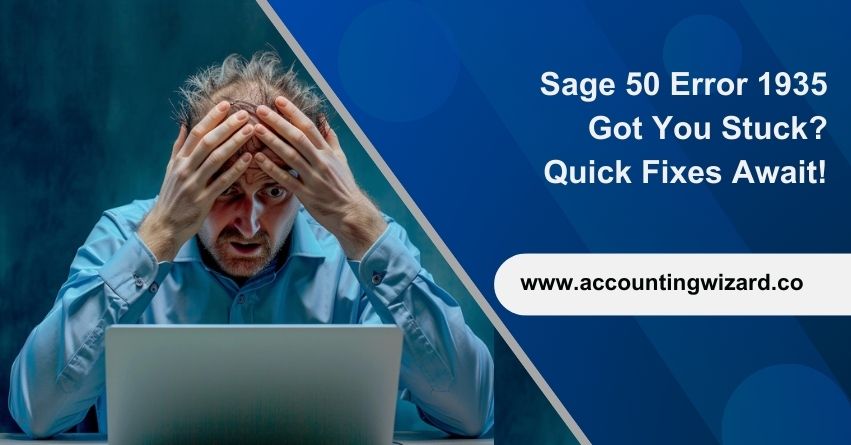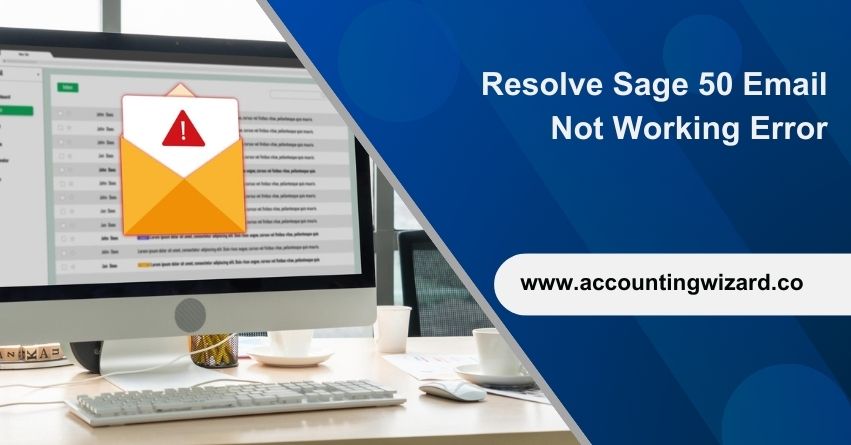Encountering issues like Sage 50 stops working suddenly halting due to TLS (Transport Layer Security) problems can be frustrating and disruptive to your workflow. TLS is a crucial security protocol that ensures encrypted communication over networks, and when it encounters issues, it can interrupt the smooth operation of Sage 50 accounting software. Fortunately, there are steps you can take to resolve this issue and get your Sage 50 software back up and running efficiently. Let’s explore some effective methods to fix the TLS issue and regain stability in your Sage 50 environment.
| Announcement Microsoft’s decision to discontinue support for TLS 1.0 and 1.1 has implications for older versions of Sage 50—U.S. Edition, specifically releases 2020.1 and earlier. This move is driven by security concerns surrounding these outdated protocols, prompting their formal retirement. As a result, users of Sage 50—U.S. Edition 2020.1 and older may face compatibility issues or security vulnerabilities when attempting to connect to systems or services that mandate newer TLS versions. |
Reasons for Sage 50 Stops Working due to TLS Issue
- Sage 50 versions 2020.1 and earlier are at risk of freezing and not working due to their reliance on outdated security protocols.
- Microsoft has discontinued support for TLS 1.0 and 1.1 due to security reasons.
- The deadline for this change, as communicated by Sage, was September 30, 2023.
- After this deadline, systems using TLS 1.0 and 1.1 will no longer be able to communicate securely over the Internet.
- Users of affected Sage 50 versions must upgrade to a newer release that supports TLS 1.2 or higher to ensure continued functionality and compliance with modern security standards.
| Note: When acquiring a new computer, it’s possible to install Sage 50 versions before 2021.1 and earlier. Specifically, only a maximum of 10 logins will be permitted into the company data files. Once these 10 logins are exhausted, users will no longer be able to access the company data files to record any further activity. This limitation arises from the failure of Sage to reactivate after the 10th login, thus restricting access to the company data files. |
Also Find:- How To Fix Sage 50 Update Error?
What is TLS?
TLS stands for Transport Layer Security. It’s a protocol used to provide privacy and data integrity between two communicating applications. Essentially, TLS ensures that the data exchanged between your device (like a computer or smartphone) and a website or server is encrypted and secure. It’s widely used for secure communication over the internet, such as when you’re accessing your email, logging into a website, or making online purchases. TLS helps protect sensitive information like passwords, credit card numbers, and personal messages from being intercepted by hackers or unauthorized parties.
Simply put, TLS is like a secret code that keeps your internet communication safe and private. When you visit a website, TLS encrypts the data you send (like your password or credit card info) so that hackers can’t read it. It’s like putting your message in a locked box before sending it, and only the website you’re talking to has the key to unlock it. This way, your information stays secure while it travels over the internet.
What Does This Mean for Sage 50?
To ensure uninterrupted access to Sage 50 and avoid any potential disruptions to your business, it’s highly advisable to upgrade to the latest supported version. By upgrading to the latest version, you’ll not only address any potential issues related to license validation checks but also benefit from the latest features, improvements, and security enhancements that the newer version offers. Upgrading to the latest supported version will help maintain the stability, security, and functionality of your Sage 50 software, providing you with a smoother and more efficient experience for your business operations.
Also Find:- How To Fix Sage 50 Won’t Open Issue?
How to Fix Sage 50 Stops Working TLS Issue?
Check System Requirements
Make sure that your computer meets the minimum requirements for running Sage 50 and is compatible with TLS protocols. Check Sage 50’s documentation or website for specific system requirements.
Update your operating system to the latest version if it’s outdated, as newer versions often have better compatibility with TLS protocols.
Update Sage 50
Open Sage 50 and navigate to the Help or About section to check your current version. If there’s a newer version available, download and install it from the Sage website or through the software itself. Newer versions of Sage 50 often include bug fixes and updates to address TLS compatibility issues.
Enable TLS 1.1 and TLS 1.2 on web browsers
Microsoft Internet Explorer
- Open Internet Explorer.
- From the menu bar at the top, click on “Tools”.
- In the drop-down menu, select “Internet Options”.
- In the Internet Options window, click on the “Advanced” tab.
- Scroll down to the “Security” category.
- Manually check the option boxes for “Use TLS 1.1” and “Use TLS 1.2″.
- Click on the “OK” button to save the changes.
- Close your browser completely and then restart Internet Explorer.
Google Chrome
- Access Google Chrome.
- Click on the three-dot menu icon (usually located at the top right corner) or press Alt+F on your keyboard.
- From the drop-down menu, select “Settings“.
- Scroll down and click on “Show advanced settings…” at the bottom of the page.
- In the “Privacy and Security” section, find and click on “Change proxy settings…”.
- This will open the Internet Properties window. Go to the “Advanced” tab.
- Scroll down to the “Security” category.
- Manually check the option boxes for “Use TLS 1.1” and “Use TLS 1.2″.
- Click on the “OK” button to save the changes.
- Close your browser completely and then restart Google Chrome.
Mozilla Firefox
- Access Mozilla Firefox.
- Go to the address bar, type about: config and press Enter.
- In the search bar at the top, type TLS.
- Look for the entry named security.tls.version.max.
- Double-click on security.tls.version.max.
- A dialog box will appear where you can enter the integer value.
- Set the integer value to 3 (this forces the protocol to TLS 1.2).
- Click OK to save the changes.
- Close your browser completely and then restart Mozilla Firefox.
Opera
- Open Opera.
- Press Ctrl + F12 on your keyboard.
- Go down to find the “Network” section.
- Click on “Change proxy settings...” within the Network section.
- Go to the “Advanced” tab.
- Scroll down to the “Security” category.
- Manually check the option boxes for “Use TLS 1.1” and “Use TLS 1.2″.
- Click OK to save the changes.
- Close your browser completely.
- Restart Opera.
Apple Safari
If you’re using Safari version 7 or later, TLS 1.1 and TLS 1.2 are automatically enabled, and there are no specific options for enabling or disabling SSL protocols within the browser settings. This means that Safari will use the most secure protocol available by default, ensuring a high level of security for your browsing experience without needing any additional configuration.
Conclusion
To avoid any disruption to your business operations, it is strongly recommended to upgrade to the latest supported version of Sage 50 software. By upgrading to the latest version, you will ensure that your software continues to function smoothly and securely.
By following the steps outlined in this article and staying proactive in addressing TLS-related issues, you can ensure the smooth operation of Sage 50 and protect your business data from potential security risks.
If you have any questions, you can reach out to us at our toll-free number 1-877-400-0650 for personalized assistance.
Frequently Asked Questions
To enable TLS 1.1 and TLS 1.2 in Google Chrome:
1. Open Chrome and go to Settings.
2. Scroll down and click “Advanced“.
3. Under “Privacy and security“, click “Open proxy settings”.
4. In the Internet Properties window, go to the “Advanced” tab.
5. In the “Security” section, check “Use TLS 1.1” and “Use TLS 1.2”.
6. Click OK and restart Chrome.
TLS serves as a vital security protocol by establishing encrypted pathways across computer networks, safeguarding online communications and sensitive information from potential interception or eavesdropping. Regulatory standards have been progressively mandating the adoption of TLS 1.2 while phasing out TLS 1.0 and 1.1 due to identified security vulnerabilities. This shift towards TLS 1.2 ensures enhanced protection against cyber threats and reinforces the integrity and confidentiality of data transmitted over digital channels.
To disable TLS (Transport Layer Security) in Sage, you would typically need to adjust the settings within the software itself. However, it’s important to note that disabling TLS can potentially compromise the security of your data and communications, so it’s generally not recommended unless necessary and done under expert guidance.
If you still wish to proceed with disabling TLS in Sage, you should consult the official documentation or reach out to us at 1-877-400-0650 for specific instructions tailored to your version of the software.
To access the Registry Editor, press ‘Win + R’ to open the ‘Run’ dialog, then type ‘regedit’ and hit Enter. In the Registry Editor, navigate to ‘Computer\HKEY_LOCAL_MACHINE\SYSTEM\CurrentControlSet\Control\SecurityProviders\SCHANNEL\Protocols\TLS 1.3\Client’. Once there, double-click on ‘Enabled’ to modify its value.