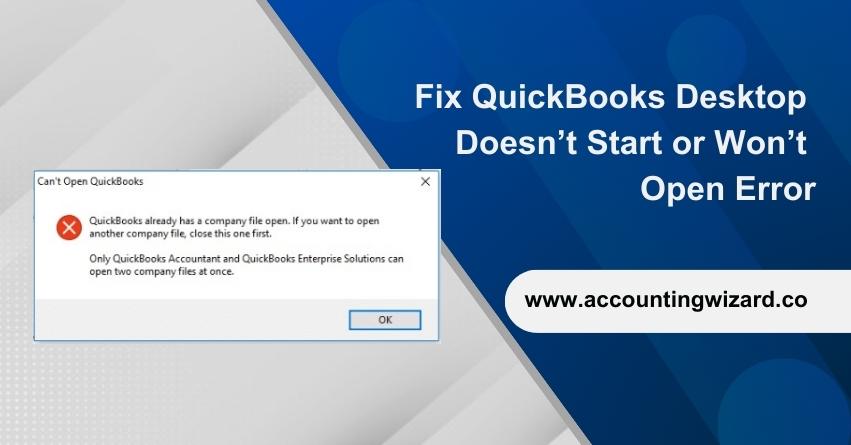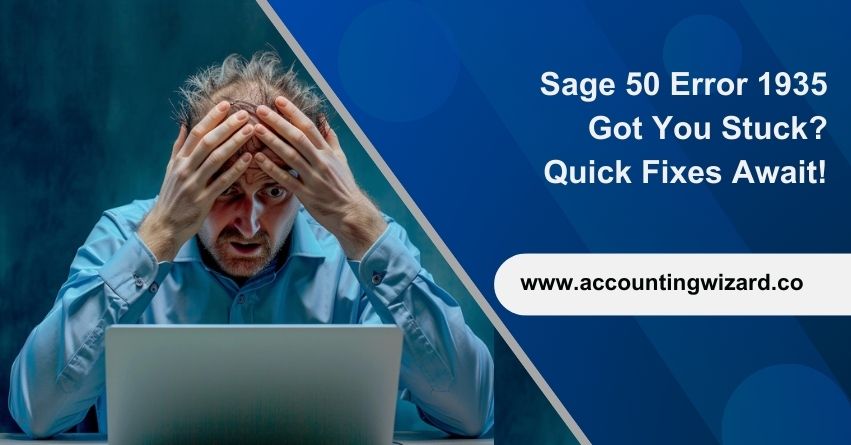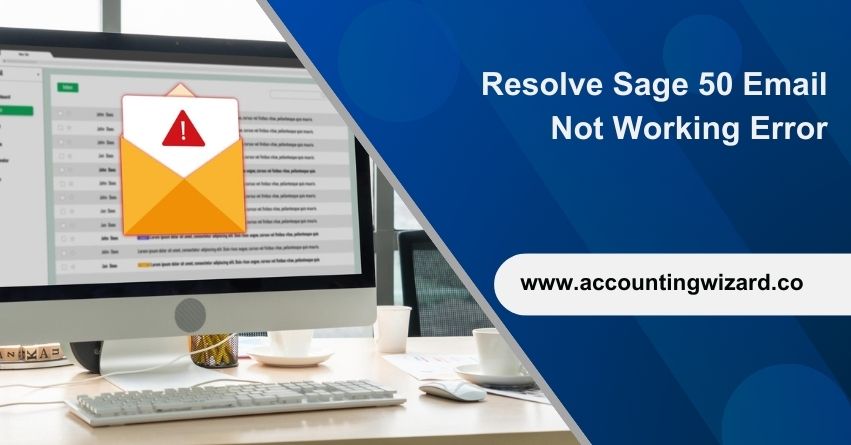QuickBooks Desktop is a popular accounting software utilized by businesses of all sizes to address their finances efficiently. However, like any software, it can undergo issues from time to time. One familiar problem users face is when QuickBooks Desktop won’t open or doesn’t start. This can be frustrating, primarily if you rely on QuickBooks for your day-to-day accounting tasks. Fortunately, there are several actions you can take to resolve this issue and get back to operating your finances smoothly. In this article, we will dig into its causes and troubleshooting solutions to get you moving.
Check System Requirements
Before you delve into its troubleshooting steps, confirm that your computer fulfills the minimum system requirements for QuickBooks Desktop. Outdated or conflicting hardware can occasionally lead to startup problems. Make sure your system complies with the most recent system requirements by visiting Intuit’s official website.
What causes QuickBooks Desktop Won’t Open Error?
- The hard disk is damaged.
- The company name is too long.
- The QuickBooks version is outdated.
- The company file has issues.
- Missing or damaged QBWUSER.INI file
Symptoms of QuickBooks Desktop Doesn’t Start Error?
- The program locks up.
- The corporate file for QuickBooks won’t open.
- Windows is sluggish.
- The PC occasionally freezes.
- The computer responds to the mouse and keyboard quite slowly.
Also Find:- How to Fix QuickBooks Has Stopped Working Error?
Solutions for the QuickBooks Desktop Won’t Open or Doesn’t Start Error
Solution 1: Activate Quick Fix My Program from the QuickBooks Tools Hub
Step 1: Download and Install the QuickBooks Tools Hub
- Shut down QuickBooks.
- Download the QuickBooks Tool Hub’s most recent version (1.6.0.3). Save the file in a location where you can find it quickly, such as your Windows desktop or Downloads folder.
Note: You can determine which version you have if you’ve already installed Tool Hub. Choosing the Home Tab. Version information will be at the bottom. - Open the QuickBooksToolHub.exe file you downloaded.
- To install and accept the terms and conditions, adhere to the on-screen instructions.
- Double-click the icon on your Windows desktop to launch the tool hub after the installation is complete.
Step 2: Launch Quick Fix My Program from the Tools Hub
Any open background processes that QuickBooks is using will be closed by Quick Fix. Your program will receive an immediate fix.
- Select Program Problems from the QuickBooks Tools Hub.
- Choose “Quick Fix my Program.”
- Open your data file in QuickBooks Desktop after starting it.
Continue to Solution 2 if you can still spot the error.
Solution 2: Disable the desktop version of QuickBooks
Your company file may be harmed. Determine whether the problem is with your data file or QuickBooks. Your former company might attempt to open in QuickBooks.
- To double-click the QuickBooks Desktop icon, hold down the Ctrl key while doing so.
- Keep holding down the Ctrl key until the No Company Open window appears, QuickBooks freezes, or an error message appears.
- Select Open after choosing a corporate file.
Go to Solution 3 if the issue is still present.
Solution 3: Run the QuickBooks Install Diagnostic tool from the Tools Hub
- Launch the Tool Hub for QuickBooks.
- Installation Issues can be found in the tools hub.
- The QuickBooks Install Diagnostic Tool should be chosen. Run the program. It can take as long as 20 minutes.
- Restart your computer after the tool has been completed.
- Open your data file in QuickBooks Desktop after starting it.
Solution 4 is the next step if the error persists.
Solution 4: Repair your QuickBooks Desktop Installation
- To replace any damaged installation files, perform a repair.
- Open your data file in QuickBooks Desktop after starting it.
Solution 5 is the next step if you can still see the mistake.
Solution 5: Reinstall QuickBooks Desktop
You must first uninstall QuickBooks and then reinstall it using a clean install, renaming the installation directories along the way.
Solution 6 is the next step if you are still unable to resolve the error.
Solution 6: Close the QBW32.exe process
- Click on the system’s “Windows taskbar” and choose “Start Task Manager” from the menu.
- To organize the processes alphabetically, click the “Process tab” and then the “Image Name” header.
- Then find “EXE” and choose it.
- To end the “exe process,” click “End Process” at the end.
If you are still unable to fix the issue, move on to solution 7.
Solution 7: Create a new Windows Admin User
- Navigate through the “Control Panel” by clicking on it.
- To add a user, double-click “User Account,” then select “Manage Users,” and finally click “Add.”
- After that, input the administrator’s name and domain and press the “OK” button.
- Choose “Administrator” if you are running Windows 10.
- Following this, select Finish to be taken to the ‘User Accounts’ dialogue box.
- Click “OK” now.
Conclusion
Your business operations may be affected if QuickBooks Desktop won’t open or start. However, you may properly troubleshoot and fix the problem by following the steps mentioned in this article. Keep in mind to frequently backup your QuickBooks data to avoid losing it when troubleshooting. Consider contacting QuickBooks Helpdesk at 1-877-400-0650 or seeking advice from a certified IT professional if you’re still having issues so they can help you fix the issue and make sure your accounting software operates without a hitch.
Frequently Asked Questions
Check first to see if your computer satisfies QuickBooks Desktop’s system requirements. If it does, attempt a computer restart before relaunching QuickBooks Desktop. Try fixing or reinstalling the software if the issue still exists.
After investigating, you might need to perform a clean reinstall if QuickBooks Desktop still won’t open:
1. Uninstall QuickBooks.
2. Rename the QuickBooks installation folders.
3. Use a clean installation procedure when reinstalling QuickBooks.
Take into account the following suggested measures to avoid QuickBooks Desktop experiencing startup troubles in the future:
1. Back up your company’s files frequently.
2. Update both your operating system and QuickBooks.
3. Make sure your antivirus application is trustworthy and that it won’t obstruct QuickBooks.
4. Avoid power outages or abrupt shutdowns since they can damage software files.
The most common reason for this problem is outdated or damaged Windows files. To repair or reinstall QuickBooks Desktop, first try updating your operating system. A professional’s advice might be wise if the issue continues.
Yes, you can look for expert help to fix QuickBooks Desktop opening problems. For professional advice, speak with our dedicated QuickBooks experts or a licensed QuickBooks ProAdvisor. They may aid with the diagnosis and repair of difficult issues, assuring the smooth operation of your finances.