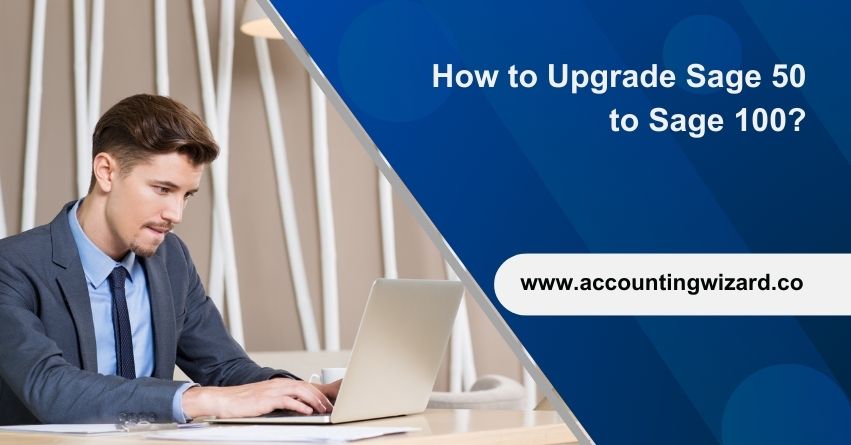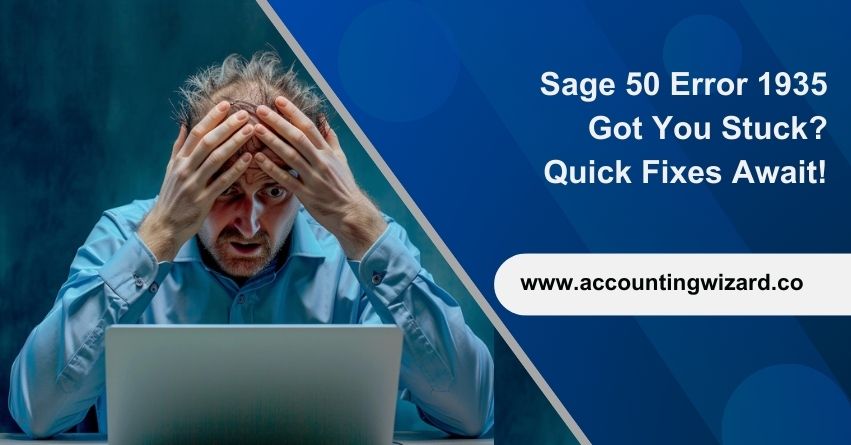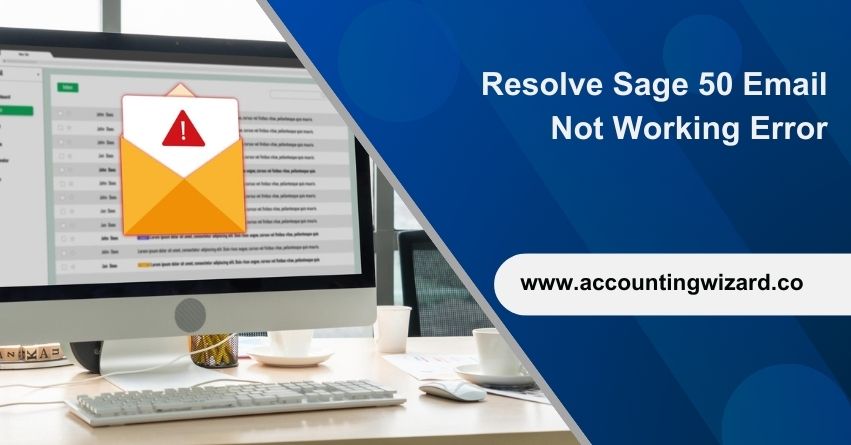Upgrade Sage 50 to Sage 100 is a smart choice for businesses wanting better features and room to grow in their accounting software. Sage 50 and Sage 100 are accounting software solutions designed for businesses. Sage 50 is tailored for small to medium-sized enterprises, offering essential features like invoicing, budgeting, and inventory tracking. On the other hand, Sage 100, designed for larger enterprises, provides advanced functionalities, scalability, and a broader suite of tools to manage complex financial processes, inventory, and business operations effectively.
This upgrade offers more tools for financial management. Careful planning is crucial for a smooth transition without disrupting daily tasks.
This article will outline the key steps involved in moving from Sage 50 to Sage 100, providing businesses with a roadmap for a successful and efficient transition.
Why should you Upgrade Sage 50 to Sage 100?
Businesses may choose to convert from Sage 50 to Sage 100 for several reasons:
Scalability: Sage 100 is designed to handle the needs of larger and more complex businesses, offering scalability as companies grow.
Advanced Features: Sage 100 provides a broader range of advanced features and functionalities, including more robust financial management tools, inventory control, and reporting capabilities.
Business Expansion: As businesses expand, they often require a more comprehensive and sophisticated accounting and business management solution, which Sage 100 provides.
Operations: Sage 100 allows for more efficient operations, enabling businesses to manage complex processes with greater ease.
Comprehensive Tools: Sage 100 offers a comprehensive suite of tools for financial management, inventory tracking, order processing, and more, providing businesses with a holistic solution.
Regulatory Compliance: For businesses subject to specific industry regulations or compliance requirements, Sage 100 may offer features that facilitate adherence to these standards.
Integration Capabilities: Sage 100 often provides enhanced integration capabilities, allowing businesses to connect with other software and systems.
Also Find:- How to Resolve Sage 1603 Error During Installation?
A Detailed Comparison Between Sage 50 and Sage 100
| Sage 50 | Sage 100 | |
| Strengths | User-friendly interface, supports invoicing via mail or email with embedded payment links, facilitates fixed asset management, and offers user or role-based security. | Offers integrations, customizable features, robust manufacturing and distribution capabilities, scalable for dozens of users, and facilitates integration between CRM, e-commerce, and financials. |
| Weakness | Performance decreases with 10 licensed users. Each computer is licensed individually. System slowdown occurs with increased data. Light audit controls in place. No customization for data entry screens, new fields, or additional functionalities. Limited integration and access to 3rd party functions.Minimal customization for forms and reports. | Correcting errors in transactions is a necessity, and batch processing may result in incorrect date postings. |
| No. of Users | 40 users maximum. | 100+ users |
| Scalability | Simple business processes, limited users, functions, and integration options. | Support large size files, companies, user accounts, and SQL database, modifies software and workflow with scripting and screen customizations, Supports integrations |
| Financial Management and Reporting | Basic dashboard functionality with limited financial report customization via Business Intelligence; reports can be exported to Excel. | Business Insights Dashboard, Reporter, and Explorer, integrating with Microsoft Power BI; generate custom reports using Sage Intelligence Reporting. |
| Ability to Customize | Limited customization options, only allowing the definition of a few User Defined Fields (UDFs). | Extensive codeless customization, screen modification, and addition, unlimited User Defined Fields (UDFs), and full programming-based customization. |
| Industries | Financial, Distribution, Light Assembly. | Financials, Extensive Manufacturing, Multi-site Distribution. |
| Company Size | Small to Medium. | Small to Large |
| Deployment Options | On-Premise, Sage Drive Cloud. | On-Premise, Hosted Server, Private Cloud. |
| Implementation Effort | Easy | Smaller Software: Easy |
| Implementation Timeline | Set a timeline. | Core Accounting (General Ledger, Accounts Receivable, Accounts Payable): 2-4 weeks. Payroll: 2-4 weeks. Distribution (Inventory, Sales Order, Purchase Order): 2-4 weeks. Manufacturing (Bills of Material, Work Order Processing): 4-8 weeks. |
| Pricing Model | The acquisition of a license comes with the option of an annual maintenance plan or a subscription model, both of which involve named users. | The subscription model includes concurrent users. |
Get Started with the Upgradation of Sage 50 to Sage 100
What Information Can be Converted from Sage 50 to Sage 100
Lists: Ensure accurate migration of chart of accounts, customer details, vendor information, item records, and open sales and purchase orders.
Opening Balances: Pay special attention to customers, vendors, inventory items, and bank reconciliation data to maintain financial integrity during the transition.
Historical Data: While customer sales history provide valuable insights, their extraction can be a meticulous process.
Comparative Reporting: Retain general ledger history for seven years to facilitate comparative profit and loss reporting.
Optional Elements: Consider migrating open sales orders and purchase orders, if relevant to your business operations.
Structure of the upgrade from SAGE 50 TO SAGE 100
This outlines the standard approach for migrating from Sage 50 to Sage 100, detailing the typical implementation process. The entire transition typically spans a duration of 90 to 120 days from start to finish.
1: Review and clean up your Sage 50 data
2: Complete discovery
3: Sage 100 system parameters
4: Training
5: Testing
6: Final Planning
7: Cutover
1: Clean Up Sage 50 Data before migrating to Sage 100
- Eliminate unwanted customers
- Ensure they have no outstanding accounts receivable invoices
- Mark them as inactive.
- Eliminate unwanted vendors
- confirm the absence of outstanding accounts payable invoices
- mark them inactive
- Unwanted inventory items should be verified for zero quantity on hand or value on the inventory valuation report before marking them inactive.
The goal is to retain only active customers, vendors, and inventory items.
2: Clean up Sage 50 Open Transactions
- Examine the accounts receivable aging report and address any transactions that are unlikely to be paid by completing, voiding, reversing, or writing off.
- Additionally, check for credits attributed to receipts predating invoices. Subsequently, assess the accounts payable aging report and take necessary actions to complete, void, reverse, or write off transactions not anticipated to be paid.
- Also, review for credits associated with checks dated before bills.
- Conduct a thorough examination of the Inventory Valuation Report, resolving any negative inventory quantities or costs.
- Verify quantities and values against the Item Costing Report for accuracy and consistency.
3: Confirm General Ledger Trial Balance is in Balance
- Before shifting to Sage 100, it’s crucial to go through each subsidiary and remove any unnecessary details when moving to Sage 50.
- Print the report for open sales orders, beginning from 01.01.2010 or earlier if needed.
- If you have to set a closing date for sales orders, pick the first day of your current period.
- Also, print the open purchase order report starting from 01.01.2010 or earlier if necessary.
- If you need to set a closing date for purchase orders, choose the first day of your current period.
4: Review and Clean Up your Sage 50 Bank Reconciliation
- Remove any lingering deposits and checks that you don’t anticipate will be processed by the bank. This ensures that only transactions expected for future use are transferred to Sage 100.
Implementation of Sage 100
Step 1: Installation and Setup
Install Sage 100 along with Crystal Reports and demo data. Configure each workstation, providing 30 minutes of general navigation training.
- Set up module options, including:
- Business Discovery
- Accounting
- Common Information
- General Ledger
- Accounts Payable
- Accounts Receivable
- Bank Reconciliation
- Bill of Materials
- Business Insights
- Paperless Office
- Custom Office
- Credit Card Processing
- Visual Integrator
- Sage Intelligence Report Designer Module
- Crystal Reports for two users
- Modernized Screens
- Purchase Order
- Sales Order
- Inventory Management
- DSD/ScanForce Multi-Bin Basic as well as any other necessary accessories for Sage 100.
Import Master Lists for Initial Testing
- General Ledger Chart of Accounts
- Customers
- Customer Ship-To Addresses
- Customer Contacts
- Customer Price Schedules
- Sales Tax Codes
- Vendors
- Inventory Items
- Bill of Materials
Step 2: Training and Preparation
- Training Core Accounting
- Common Information
- General Ledger
- Accounts Payable
- Accounts Receivable
- Bank Reconciliation
- Testing
- Train IM
- Inventory Management
- Bill of Materials
- Testing
- Train SO and PO
- Purchase Order
- Sales Order
- Testing
Step 3: Final Imports and Launch
- Final Data Import Lists Refreshed (Inv Items, Cust, Vend)
- Data Imports for Opening Balances (GL Beg Bal, AR, AP, IM)
- Trial Balance – for 1 period end
- Customers – open invoice number, date and balance due
- Vendors – unpaid invoice number, date and balance due
- Inventory – Counts and value as of 1 period end
- Validate Imports
- Forms (1 each check, Shipper, Std Invoice, PO, Work ticket – Per form)
- Reports (Simple modifications to existing reports)
- Estimated Go Live Follow-Up Support
- Review any Integrations
Sage 100 Optional Modules
Operation and Production Manager
- Phase – Operations / Production Manager
- Operations / Production Manager
- Installation / Setup
- Operations
- Production Manager
- Train Operations, Enhanced Scheduling
- Operations
- Advanced Scheduling
- Testing
MRP / RMA / WORK ORDER
- Other Modules
- Materials Requirement Planning
- RMA Processing
- Work Order
- Testing
SAGE 100 PAYROLL
- Phase – Payroll
- Discovery
- Installation / Setup
- Imports
- Validate Imports
- review of Payroll earnings – for 1 period end client to load
- Training
- Customization
- Testing
SAGE CRM
- Phase – CRM
- Discovery
- Installation / Setup
- Training
- Customization
- Testing
JOB COSTING
- Phase – Job Costing
- Discovery
- Installation / Setup
- Imports Jobs / Opening JTD Balances
- Validate Imports
- Training
- Customization
- Testing
FIXED ASSETS
- Phase- Fixed Assets
- Discovery
- Installation/Setup
- Imports
- Validate Imports
- Customization
- Training
CUSTOM REPORTS – CRYSTAL OR SAGE INTELLIGENCE
- Phase – Custom Reports
- Discovery
- Installation / Setup
- Training
- Testing
Conclusion
Upgrading from Sage 50 to Sage 100 is a valuable step for businesses, offering enhanced features and efficiency. The process involves careful preparation, data migration, and user training. Thorough testing and post-implementation support are crucial for a smooth transition. The upgrade equips businesses with advanced tools for financial management and decision-making, fostering operational efficiency and growth.
This article provides comprehensive steps on how to Upgrade from Sage 50 to Sage 100. If you have any more queries regarding the Upgrade Reach out to our Sage Assistance at the toll-free number 1-877-400-0650.
Frequently Asked Questions
To upgrade your Sage 50 Payroll software, follow these steps:
1. Open your Sage 50 Payroll software.
2. Click on “Tools.”
3. Select “Upgrade Program.”
4. Verify that your Account Number and Serial Number are accurate.
5. If the Current Key has changed, input the New Key.
6. Click on “Update” to complete the upgrade process.
Sage 50 is well-suited for small businesses with simple accounting requirements and fundamental financial reporting needs. In contrast, Sage 100 is specifically crafted for expanding enterprises that require more sophisticated accounting functionalities, comprehensive manufacturing tools, and other specialized features to support their growing complexity.
Yes, many Sage 50 users find it helpful to upgrade to Sage 100 as their businesses grow and processes become more complex. This transition is a natural step, allowing businesses to adapt to increased intricacies by harnessing the advanced features of Sage 100.
If you have a multi-company license in Sage 50 Accounts, you can create multiple companies. Adding a new company can be done in various ways: you can either create a completely new company from the beginning.